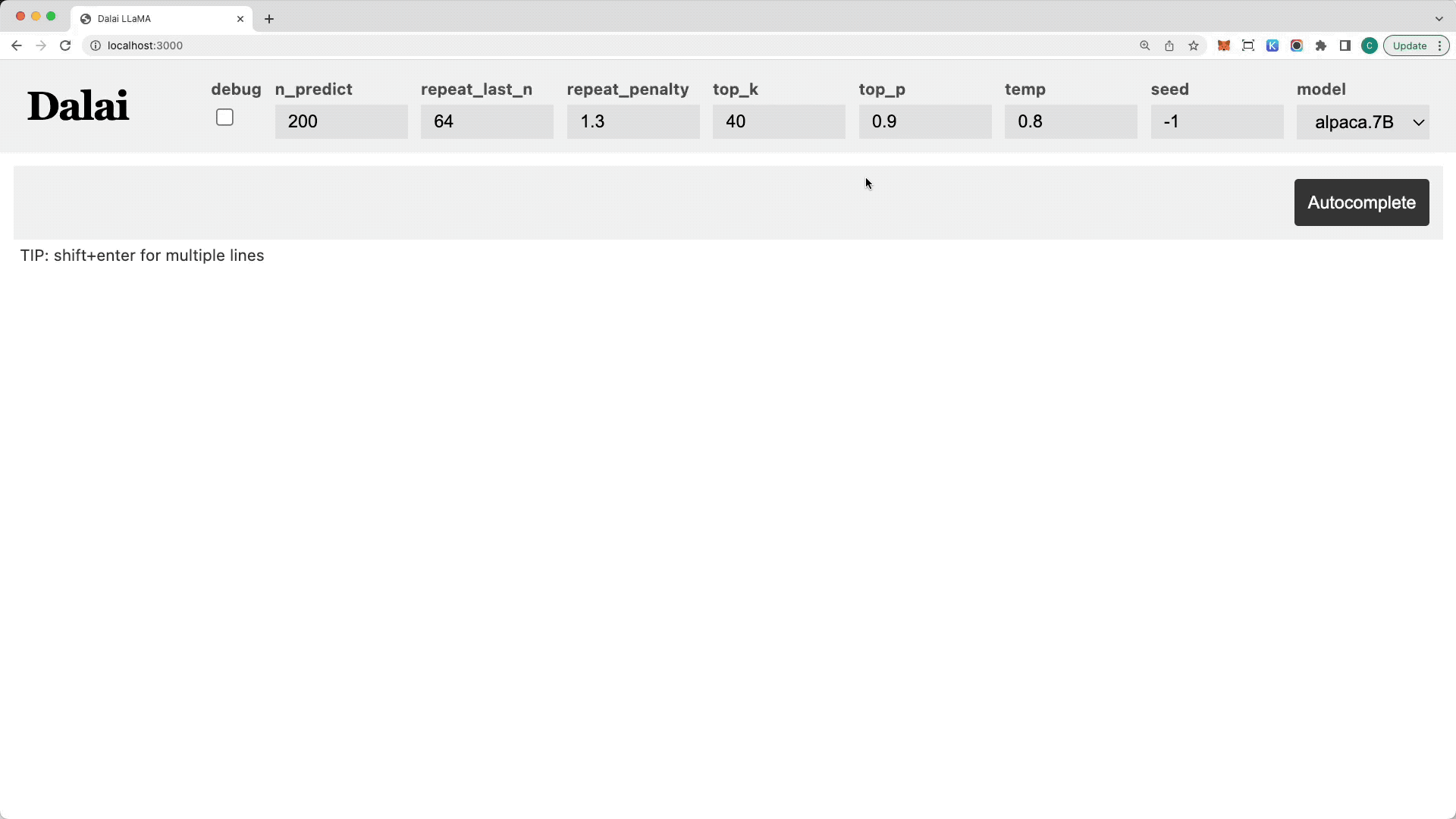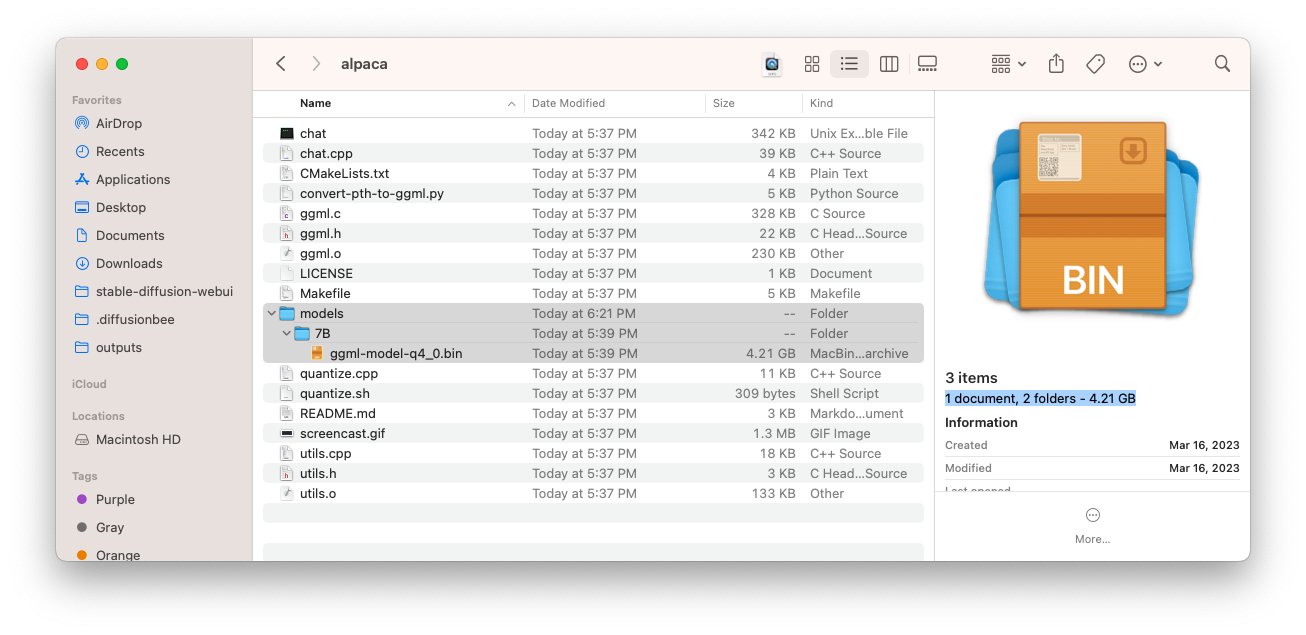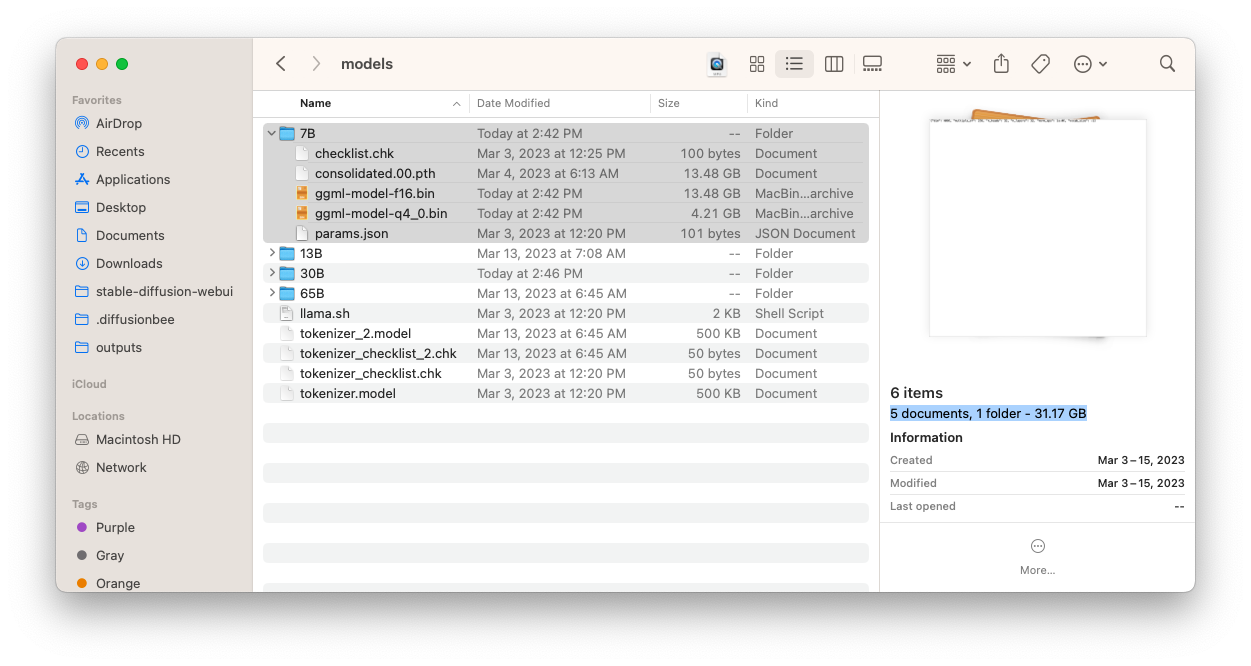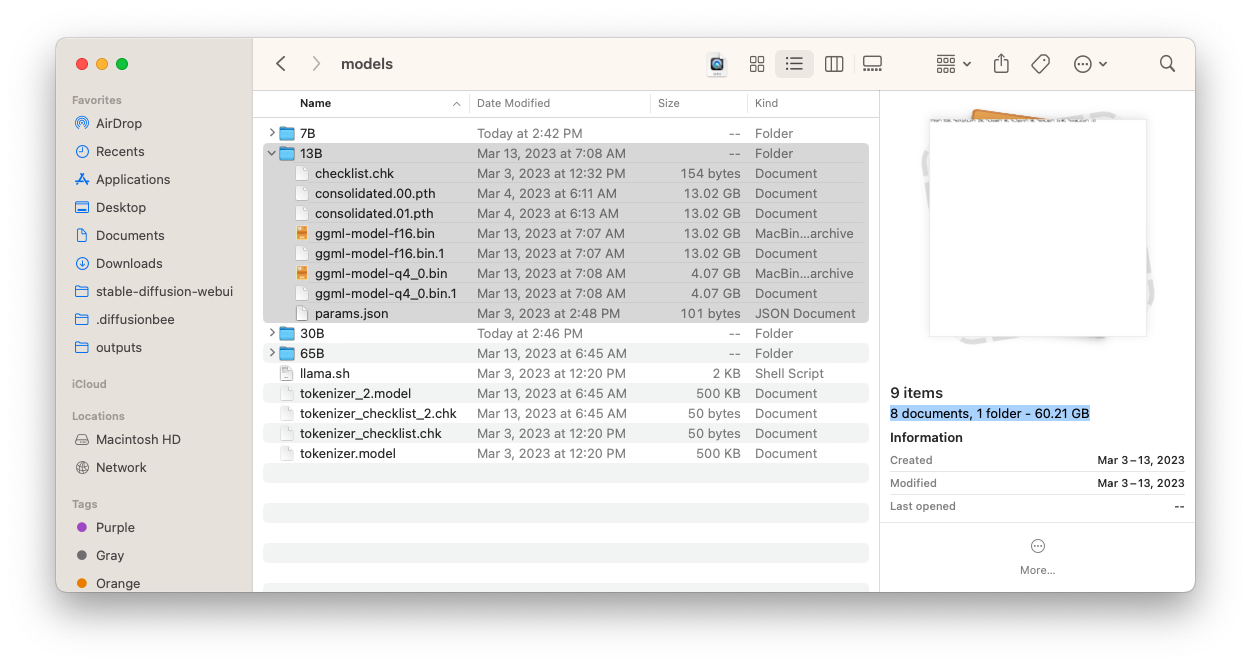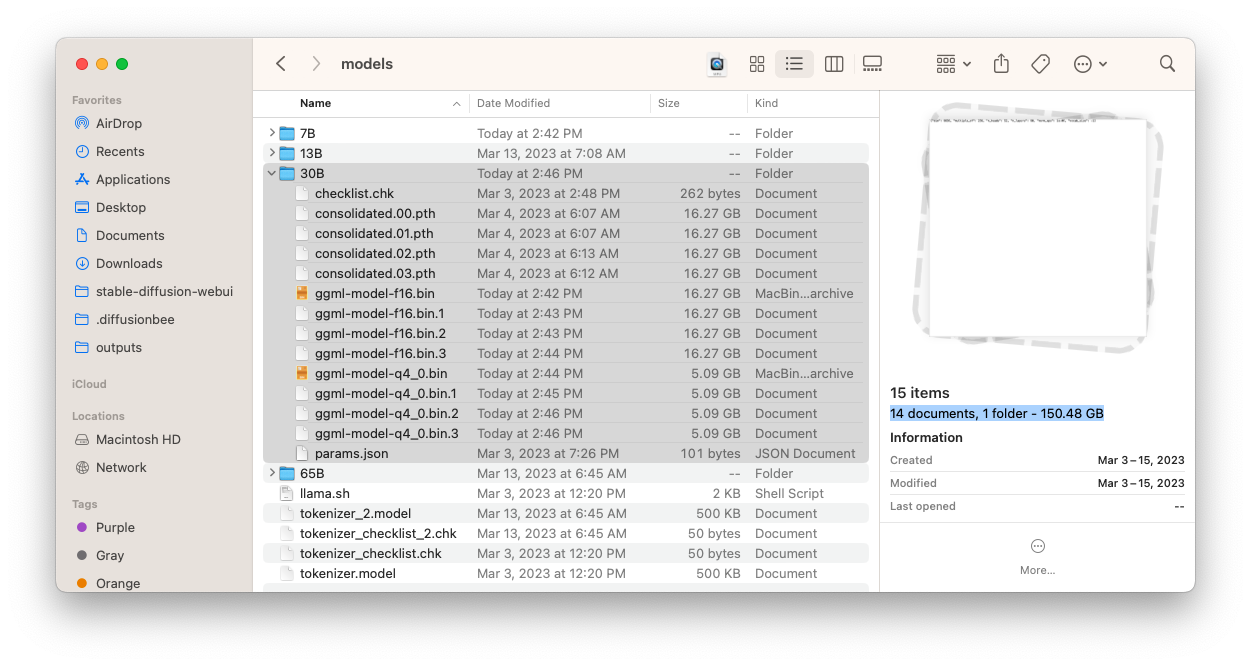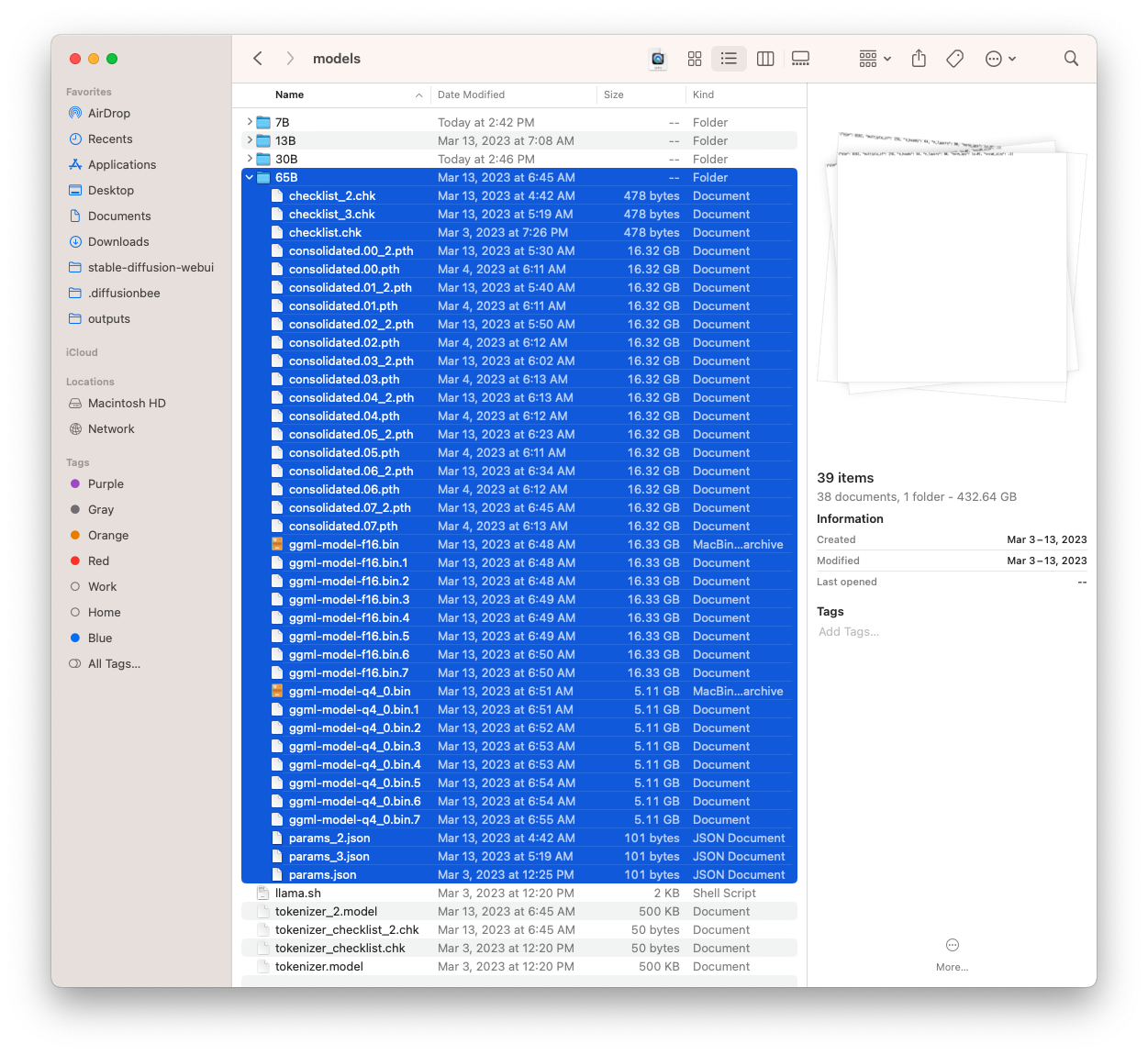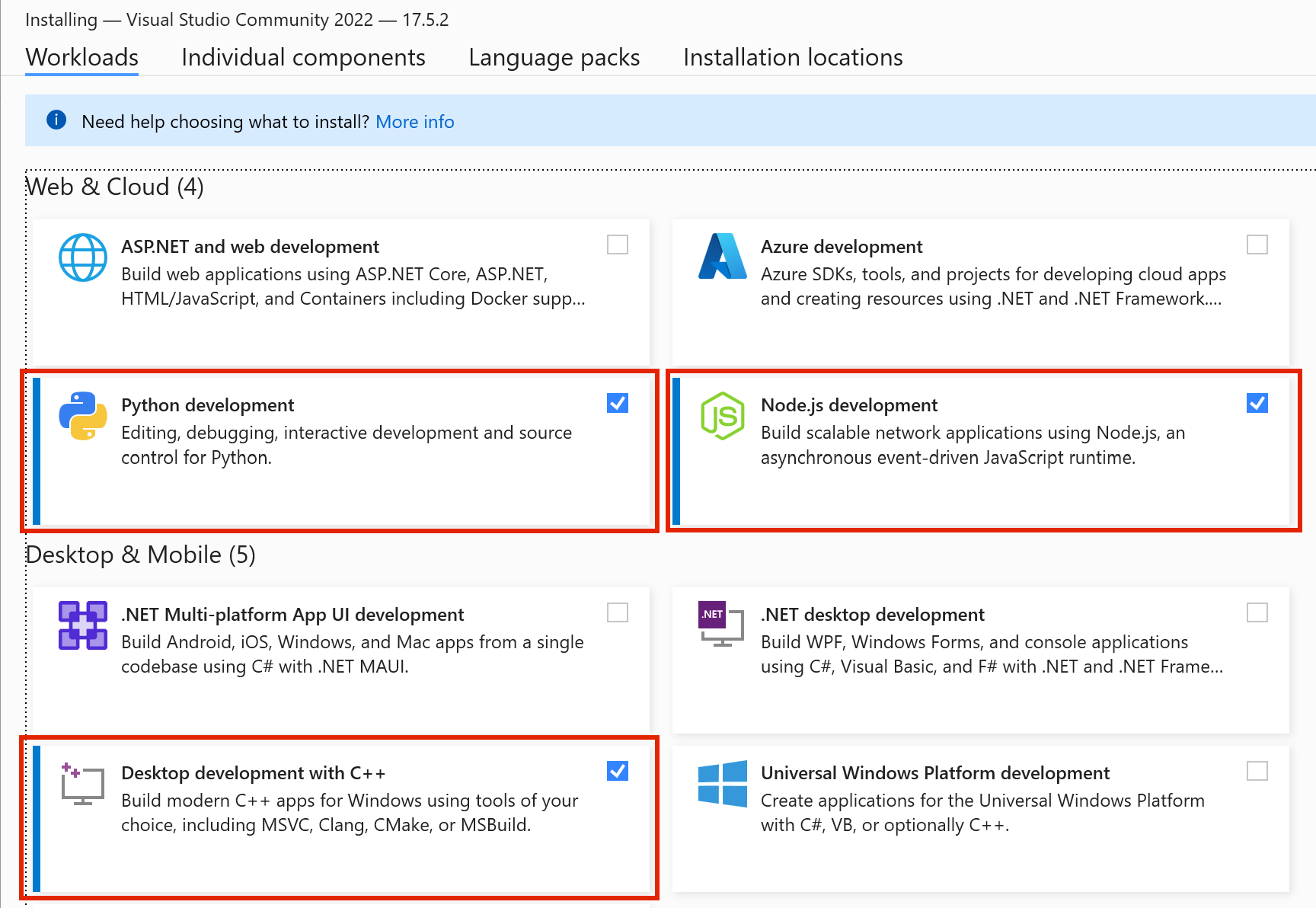use a method that doesn't waste memory (and eventually run out of system memory)
Dalai
Run LLaMA and Alpaca on your computer.
JUST RUN THIS

or

TO GET
Both alpaca and llama working on your computer!
- Powered by llama.cpp, llama-dl CDN, and alpaca.cpp
- Hackable web app included
- Ships with JavaScript API
- Ships with Socket.io API
Intro
1. Cross platform
Dalai runs on all of the following operating systems:
- Linux
- Mac
- Windows
2. System Requirements
Runs on most modern computers. Unless your computer is very very old, it should work.
3. Disk Space Requirements
Alpaca
Currently only the 7B model is available via alpaca.cpp
7B
Alpaca comes fully quantized (compressed), and the only space you need for the 7B model is 4.21GB:
LLaMA
You need a lot of space for storing the models.
You do NOT have to install all models, you can install one by one. Let's take a look at how much space each model takes up:
NOTE
The following numbers assume that you DO NOT touch the original model files and keep BOTH the original model files AND the quantized versions.
You can optimize this if you delete the original models (which are much larger) after installation and keep only the quantized versions.
7B
- Full: The model takes up 31.17GB
- Quantized: 4.21GB
13B
- Full: The model takes up 60.21GB
- Quantized: 4.07GB * 2 = 8.14GB
30B
- Full: The model takes up 150.48GB
- Quantized: 5.09GB * 4 = 20.36GB
65B
- Full: The model takes up 432.64GB
- Quantized: 5.11GB * 8 = 40.88GB
Quickstart
Mac
Step 1. Install node.js
Step 2. Install Dalai
First install dalai:
npm install -g dalai
Step 3. Install Engines
Currently supported engines are llama and alpaca.
Install LLaMA
To install llama, run:
dalai llama install
Install Alpaca
To install alpaca, run:
dalai alpaca install
Step 4. Get Models
Download LLaMA models
To download llama models, you can run:
dalai llama get 7B
or to download multiple models:
dalai llama get 7B 13B
Download Alpaca models
Currently alpaca only has the 7B model:
dalai alpaca get 7B
Step 3. Run Web UI
After everything has been installed, run the following command to launch the web UI server:
dalai serve
and open http://localhost:3000 in your browser. Have fun!
Windows
Step 1. Install Visual Studio
On windows, you need to install Visual Studio before installing Dalai.
Press the button below to visit the Visual Studio downloads page and download:
Download Microsoft Visual Studio
IMPORTANT!!!
When installing Visual Studio, make sure to check the 3 options as highlighted below:
- Python development
- Node.js development
- Desktop development with C++
Step 2.1. Install Dalai
First install dalai:
npm install -g dalai
If this worked without any errors, go to step 3.
Ohterwise try the troubleshoot below:
Step 2.2. Troubleshoot (optional)
In case above steps fail to install, try installing node.js and python separately.
Install Python:
Install Node.js:
After both have been installed, open powershell and type python to see if the application exists. And also type node to see if the application exists as well.
Once you've checked that they both exist, try the npx dalai llama command again.
Step 3. Install Engines
Currently supported engines are llama and alpaca.
Install LLaMA
To install llama, run:
dalai llama install
Install Alpaca
To install alpaca, run:
dalai alpaca install
Step 4. Get Models
Download LLaMA models
To download llama models, you can run:
dalai llama get 7B
or to download multiple models:
dalai llama get 7B 13B
Download Alpaca models
Currently alpaca only has the 7B model:
dalai alpaca get 7B
Step 5. Run Web UI
After everything has been installed, run the following command to launch the web UI server:
dalai serve
and open http://localhost:3000 in your browser. Have fun!
Linux
Step 1. Install Dependencies
You need to make sure you have the correct version of Python and Node.js installed.
Step 1.1. Python <= 3.10
Make sure the version is 3.10 or lower (not 3.11) Python must be 3.10 or below (pytorch and other libraries are not supported yet on the latest)
Step 1.2. Node.js >= 18
Make sure the version is 18 or higher
Step 2. Install Dalai
First install dalai:
npm install -g dalai
Step 3. Install Engines
Currently supported engines are llama and alpaca.
Install LLaMA
To install llama, run:
dalai llama install
Install Alpaca
To install alpaca, run:
dalai alpaca install
Step 4. Get Models
Download LLaMA models
To download llama models, you can run:
dalai llama get 7B
or to download multiple models:
dalai llama get 7B 13B
Download Alpaca models
Currently alpaca only has the 7B model:
dalai alpaca get 7B
Step 3. Run Web UI
After everything has been installed, run the following command to launch the web UI server:
dalai serve
and open http://localhost:3000 in your browser. Have fun!
Commands
1. install
LLaMA
Install the core engine for the model
dalai llama install
Alpaca
Install the core engine for the model
dalai alpaca install
2. get
Download the full LLaMA model and convert and compress them
LLaMA
Download one model:
dalai llama get 7B
Download multiple models:
dalai llama get 7B 13B
Alpaca
Currently only 7B available:
dalai alpaca get 7B
3. serve
Start a dalai server and an API endpoint (powered by socket.io)
dalai serve
API
Dalai is also an NPM package:
- programmatically install
- locally make requests to the model
- run a dalai server (powered by socket.io)
- programmatically make requests to a remote dalai server (via socket.io)
Dalai is an NPM package. You can install it using:
npm install dalai
1. constructor()
Syntax
const dalai = new Dalai(home)
home: (optional) manually specify the llama.cpp folder
By default, Dalai automatically stores the entire llama.cpp repository under ~/llama.cpp.
However, often you may already have a llama.cpp repository somewhere else on your machine and want to just use that folder. In this case you can pass in the home attribute.
Examples
Basic
Creates a workspace at ~/llama.cpp
const dalai = new Dalai()
Custom path
Manually set the llama.cpp path:
const dalai = new Dalai("/Documents/llama.cpp")
2. request()
Syntax
dalai.request(req, callback)
req: a request object. made up of the following attributes:prompt: (required) The prompt stringmodel: (required) The model type + model name to query. Takes the following form:<model_type>.<model_name>- Example:
alpaca.7B,llama.13B, ...
- Example:
url: only needed if connecting to a remote dalai server- if unspecified, it uses the node.js API to directly run dalai locally
- if specified (for example
ws://localhost:3000) it looks for a socket.io endpoint at the URL and connects to it.
threads: The number of threads to use (The default is 8 if unspecified)n_predict: The number of tokens to return (The default is 128 if unspecified)seed: The seed. The default is -1 (none)top_ktop_prepeat_last_nrepeat_penaltytemp: temperaturebatch_size: batch sizeskip_end: by default, every session ends with\n\n<end>, which can be used as a marker to know when the full response has returned. However sometimes you may not want this suffix. Setskip_end: trueand the response will no longer end with\n\n<end>
callback: the streaming callback function that gets called every time the client gets any token response back from the model
Examples
1. Node.js
Using node.js, you just need to initialize a Dalai object with new Dalai() and then use it.
const Dalai = require('dalai')
new Dalai().request({
model: "7B",
prompt: "The following is a conversation between a boy and a girl:",
}, (token) => {
process.stdout.write(token)
})
2. Non node.js (socket.io)
To make use of this in a browser or any other language, you can use thie socket.io API.
Step 1. start a server
First you need to run a Dalai socket server:
// server.js
const Dalai = require('dalai')
new Dalai().serve(3000) // port 3000
Step 2. connect to the server
Then once the server is running, simply make requests to it by passing the ws://localhost:3000 socket url when initializing the Dalai object:
const Dalai = require("dalai")
new Dalai().request({
url: "ws://localhost:3000",
model: "7B",
prompt: "The following is a conversation between a boy and a girl:",
}, (token) => {
console.log("token", token)
})
3. serve()
Syntax
Starts a socket.io server at port
dalai.serve(port)
Examples
const Dalai = require("dalai")
new Dalai().serve(3000)
4. http()
Syntax
connect with an existing http instance (The http npm package)
dalai.http(http)
http: The http object
Examples
This is useful when you're trying to plug dalai into an existing node.js web app
const app = require('express')();
const http = require('http').Server(app);
dalai.http(http)
http.listen(3000, () => {
console.log("server started")
})
5. get()
Syntax
await dalai.install(model_type, model_name1, model_name2, ...)
model_type: the name of the model. currently supports:- "alpaca"
- "llama"
model1,model2, ...: the model names to install ("7B"`, "13B", "30B", "65B", etc)
Examples
Install the "7B" and "13B" models:
const Dalai = require("dalai");
const dalai = new Dalai()
await dalai.install("7B", "13B")
6. installed()
returns the array of installed models
Syntax
const models = await dalai.installed()
Examples
const Dalai = require("dalai");
const dalai = new Dalai()
const models = await dalai.installed()
console.log(models) // prints ["7B", "13B"]
FAQ
Updating to the latest
As of dalai@0.3.0 the recommended way to use dalai is through npm install -g (not the npx method)
The simplest way to make sure you have the correct version is running:
npm install -g dalai@0.3.0
Staying up to date
Have questions or feedback? Follow the project through the following outlets: