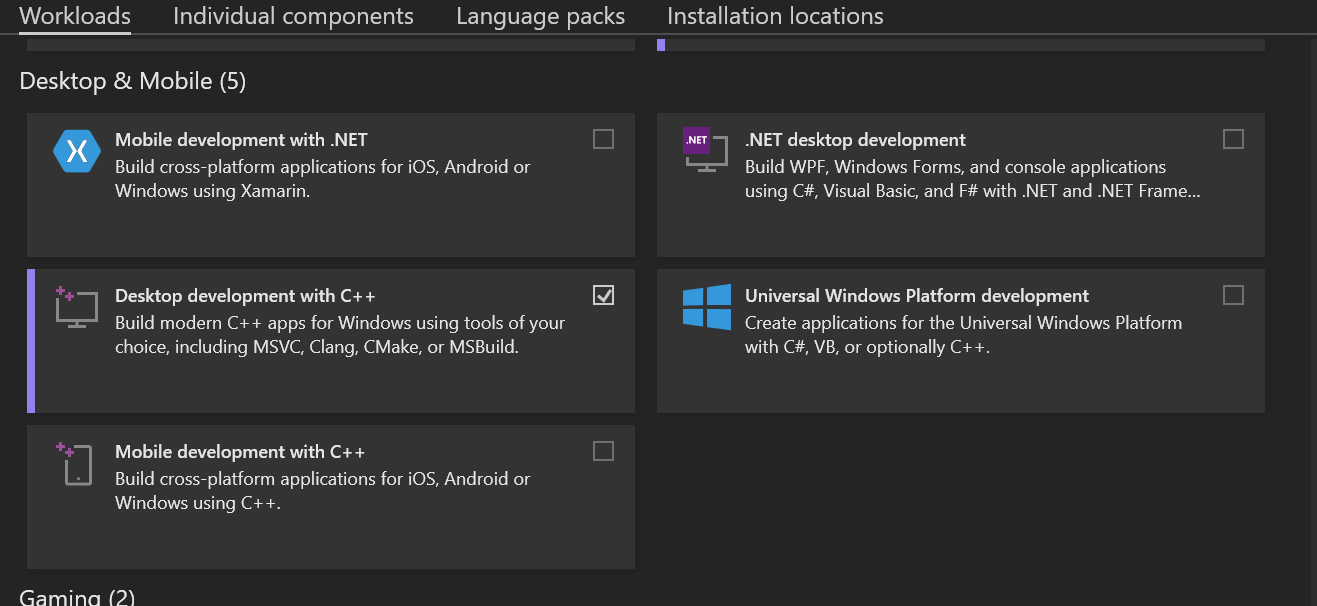4.3 KiB
Build Instructions
The following steps will allow you to compile your own NorthstarLauncher executable from the code in this repository. If you still have questions, you may ask in the Discord Server
This guide assumes you have already installed Northstar as shown in this page
Windows
Steps
- Install Git from this link
- Clone the R2Northstar/NorthstarLauncher repo with submodules using this command
git clone --recurse-submodules https://github.com/R2Northstar/NorthstarLauncher.git - Install Visual Studio 2022 from this link. Northstar uses the vc2022 compiler, which is provided with Visual Studio. You only need to download the Community edition.
- If you are prompted to download Workloads, check "Desktop Development with C++" If you are not prompted, don't worry, you'll be able to install this later on as well.
-
Open the NorthstarLauncher folder you unzipped with Visual Studio.
-
You may be prompted by visual studio to generate the cmake cache. To do this open the root
CMakeLists.txtand click Generate. Once you do this you should be able to build the project.
- In the top ribbon, press on Build, then Build all.
- Wait for your build to finish. You can check on its status from the Output tab at the bottom
- Once your build is finished, Open the directory in File Explorer. Then, go to
build/game. You should see NorthstarLauncher.exe and Northstar.dll, as well as a couple other files. - In your Titanfall2 directory, move the preexisting NorthstarLauncher.exe and Northstar.dll into a new folder. You'll want to keep the default launcher backed up before testing any changes.
- Back in the build debug directory, Move NorthstarLauncher.exe and Northstar.dll to your Titanfall2 folder.
If everything is correct, you should now be able to launch the Northstar client with your changes applied.
Alternatively you can move your game to the build/game/ folder and launch directly from visual studio instead of copying the files manually.
VS Build Tools
Developers who can work a command line may be interested in using Visual Studio Build Tools to compile the project, as an alternative to installing the full Visual Studio IDE.
-
Follow the same steps as above for Visual Studio Build Tools, but instead of opening in Visual Studio, run the Command Prompt for VS 2022 and navigate to the NorthstarLauncher.
-
Run
cmake . -G "Ninja"to generate build files. -
Run
cmake --build .to build the project.
Linux
Steps
- Clone the GitHub repo
- Use
cdto navigate to the cloned repo's directory - Then, run the following commands in order:
docker build --rm -t northstar-build-fedora .docker run --rm -it -e CC=cl -e CXX=cl --mount type=bind,source="$(pwd)",destination=/build northstar-build-fedora cmake . -DCMAKE_BUILD_TYPE=Release -DCMAKE_SYSTEM_NAME=Windows -G "Ninja"docker run --rm -it -e CC=cl -e CXX=cl --mount type=bind,source="$(pwd)",destination=/build northstar-build-fedora cmake --build .
Podman
When using podman instead of Docker on an SELinux enabled distro, make sure to add the z flag when mounting the directory to correctly label it to avoid SELinux denying access.
As such the corresponding commands are
podman build --rm -t northstar-build-fedora .podman run --rm -it -e CC=cl -e CXX=cl --mount type=bind,source="$(pwd)",destination=/build,z northstar-build-fedora cmake . -DCMAKE_BUILD_TYPE=Release -DCMAKE_SYSTEM_NAME=Windows -G "Ninja"podman run --rm -it -e CC=cl -e CXX=cl --mount type=bind,source="$(pwd)",destination=/build,z northstar-build-fedora cmake --build .